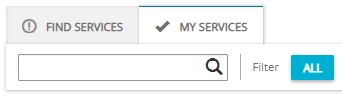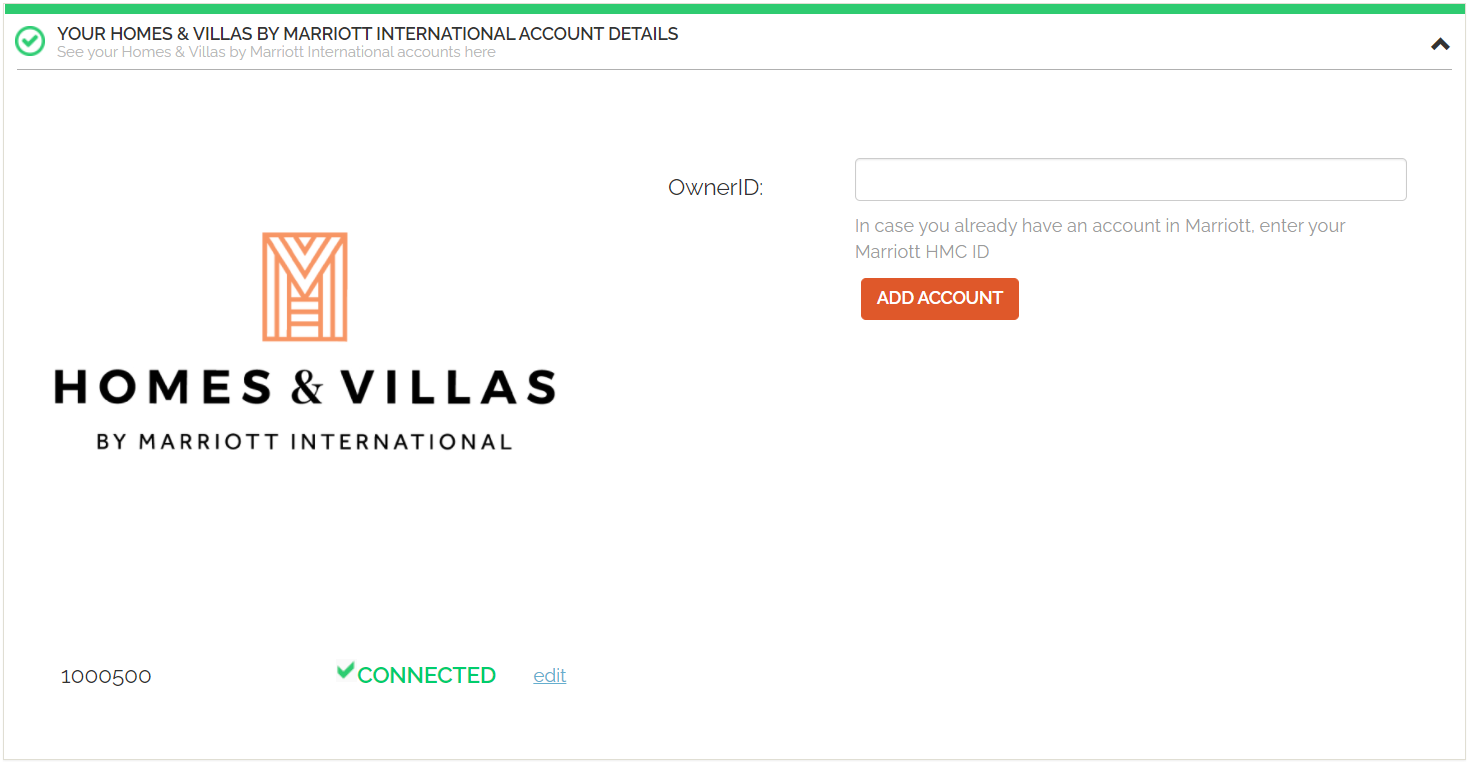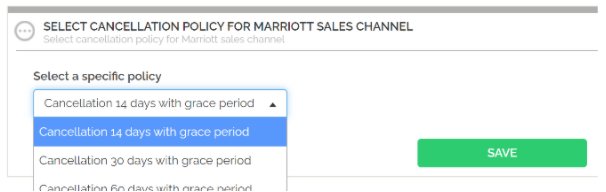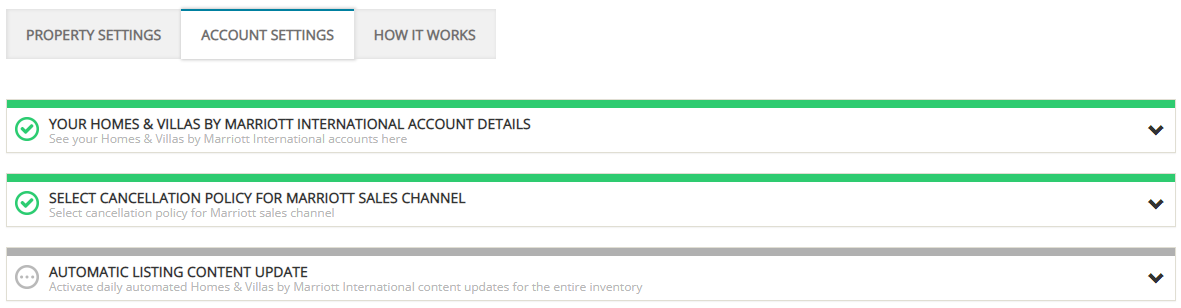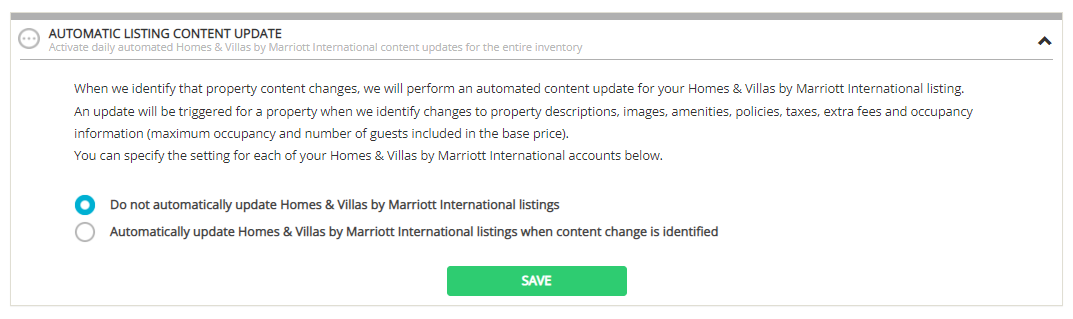Account Settings
Account Settings is a dedicated tab available for each channel that allows to define some additional settings, specific only for this particular channel. Hence, not all channels will have this tab visible. Additionally, any setting that is defined within the Account Settings tab will be applied exclusively for this particular channel. Other channels will not be affected.
Account details
-
In Rentals United platform, go to the Services tab.
-
Click the My services tab.
-
Type the Homes & Villas by Marriott Bonvoy name in the search box or scroll down through the list of available channels.
-
Unfold the Homes & Villas by Marriott Bonvoy section by clicking the Down arrow button.
-
Click the Account Settings button.

-
Select the Homes & Villas by Marriott Bonvoy account details section. If you want to link another account, provide the Homes & Villas by Marriott Bonvoy OwnerID and click the Add account button. If the validation is successful, the Property settings page can be opened and you can connect properties.
Cancellation Policy
You are allowed to choose one of the general CPs predefined for Homes & Villas by Marriott Bonvoy in the Account Settings. There are five policies to choose from:
-
Cancellation 14 days with grace period,
-
Cancellation 30 days with grace period,
-
Cancellation 60 days with grace period,
-
Cancellation 90 days with grace period,
-
Auto-select.
If the Auto-select option is chosen in the Services tab, Rentals United considers the Cancellation Policy set on the property level and checks it against the above four Cancellation Policy options available for the Homes & Villas by Marriott Bonvoy. Once all the possibilities are analyzed, the best matching Cancellation Policy is automatically selected.
In order to learn the details on the above policies, please visit the Homes & Villas by Marriott Bonvoy FAQ website.
-
In Rentals United platform, go to the Services tab.
-
Click the My services tab.
-
Type the Homes & Villas by Marriott Bonvoy name in the search box or scroll down through the list of available channels.
-
Unfold the Homes & Villas by Marriott Bonvoy section by clicking the Down arrow button.
-
Click the Account Settings button.

-
A list of available custom policies opens.
-
Unfold the Cancellation Policy section. Select one of the CPs available in the dropdown list.
-
Click the Save button.

Automatic listing content update
With Automatic listing content update, you can turn on an automatic property descriptive content update and make your connection to Homes & Villas by Marriott Bonvoy seamless. This means that whenever you edit your properties in Rentals United, the listings in Homes & Villas by Marriott Bonvoy will be automatically updated. Find the important information below:
-
Setting can be turned on / off per account
-
It affects property descriptive content only
-
The changes are pushed to the channels every 4 hours. It means your updates should be visible on Homes & Villas by Marriott Bonvoy within the next 24 hours, depending on the channel's processing time
-
Listings that do not meet minimum requirements to connect will not be updated. In case your changes are not visible in the channel, make sure that your properties meet these criteria. Note that you will not see any notification in Homes & Villas by Marriott Bonvoy Property Settings if the property does not meet minimum content requirements.
-
In case the update is unsuccessful, you will see an update error in the Homes & Villas by Marriott Bonvoy Property Settings.
Note: For Homes & Villas by Marriott Bonvoy, updates are possible only in the following configuration:
-
one hotel - one room - one rate
If you need to update the channel for properties in a different set-up, please contact
Note: Automatic listing content update and pricing
Property descriptive content updates include fees, taxes, standard number of guests and maximum occupancy. These data can influence your pricing. Changes in extra guest price or discounts do not trigger an update.
Note: Failed property pushes
If you attempted to add a new property to Homes & Villas by Marriott Bonvoy in the past and it was failed for some reason, the automatic listing content update feature will try to push the failed properties to the channel. If you do not wish these failed property pushes to be processed, make sure to clear the error that shows up after the initial push failed.
Note: Automatic listing content update scope
Automatic listing content update is identical as full content update - see here. It means it covers exactly the same areas as full content update.
-
In Rentals United platform, go to the Services tab.
-
Click the My services tab.
-
Type the Homes & Villas by Marriott Bonvoy name in the search box or scroll down through the list of available channels.
-
Unfold the Homes & Villas by Marriott Bonvoy section by clicking the Down arrow button.
-
Click the Account Settings button.